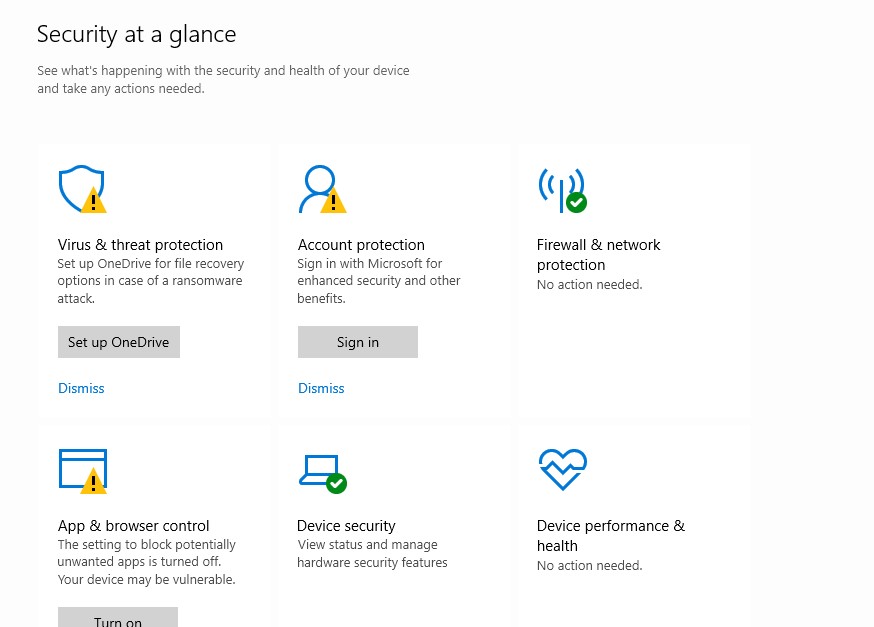In today’s digital age, our computers have become an integral part of our lives. We use them for work, communication, entertainment, and so much more. But with this increased reliance on technology comes the ever-present threat of computer viruses and malware. These malicious programs can wreak havoc on our systems, compromising our security and personal information. It is crucial to be aware of the signs that your computer may be infected with a virus and take appropriate measures to remove them promptly. In this article, we will explore 11 common signs of computer viruses and provide you with effective methods to eradicate them from your PC.
1. Slow Performance
One of the most obvious signs that your computer might be infected with a virus is a noticeable decrease in performance. If your once zippy machine suddenly becomes sluggish, takes forever to load programs or websites, or freezes frequently, it could indicate the presence of malware. Viruses consume system resources and slow down your computer’s processing speed.
2. Unusual Pop-ups
Another telltale sign of a virus infection is the sudden appearance of numerous pop-up windows while browsing the internet or using certain applications. These pop-ups may contain ads, warnings about system errors or infections, or prompts to download suspicious software. Clicking on these pop-ups can further compromise your computer’s security.
3. Unexpected System Crashes
If your computer crashes unexpectedly or displays frequent error messages without any apparent reason, it could be due to a virus infection. Viruses can manipulate critical system files, causing instability in your operating system and leading to frequent crashes.
4. Mysterious New Icons or Programs
Have you noticed unfamiliar icons on your desktop or new programs installed on your computer without your knowledge? This could be a sign that malware has infiltrated your system. Viruses often create these shortcuts or install unwanted software to gain control over your computer or collect sensitive information.
5. Disappearing Files or Changed File Extensions
Viruses can tamper with your files and folders, leading to unexpected changes or disappearing data. If you notice that files are missing, have been renamed, or their extensions have changed without your intervention, it could be due to a virus. This is particularly concerning if the affected files contain important documents or personal information.
Now that we have explored some of the signs that indicate your computer may be infected with a virus, let’s move on to how you can identify and remove these malicious programs from your system.
How to Find and Remove Viruses on Your Computer
Step 1: Update Your Antivirus Software
The first step in combating viruses is to ensure that your antivirus software is up to date. Antivirus programs rely on regular updates to detect and eliminate the latest threats effectively. Update your antivirus software and run a full system scan for any potential infections.
Step 2: Perform a Full System Scan
After updating your antivirus software, initiate a full system scan. This comprehensive scan will thoroughly examine all files, folders, and applications on your computer for any traces of malware or viruses. Depending on the size of your hard drive and the number of files stored, this process may take some time.
Step 3: Quarantine Infected Files
During the scanning process, if any infected files are detected, it is essential to quarantine them immediately. Quarantining isolates infected files from the rest of your system, preventing them from causing further harm. Once quarantined, you can choose whether to delete these files or attempt to repair them using specialized tools provided by your antivirus software.
Step 4: Delete or Repair Infected Files
Once infected files are quarantined, carefully review each file and determine whether they should be deleted or repaired. In some cases, your antivirus software may be able to repair infected files by removing the virus while preserving the rest of the data. However, if the file is beyond repair or deemed unnecessary, it is best to delete it permanently.
Step 5: Enable Real-time Protection and Regular Scans
To maintain a secure computer system, enable real-time protection offered by your antivirus software. This feature actively monitors your computer for any suspicious activities or attempts to install malware. Additionally, schedule regular scans to ensure ongoing protection against new threats.
By following these steps and staying vigilant about potential virus infections, you can safeguard your computer and protect your sensitive information from malicious attacks.
Conclusion
Computer viruses pose a significant threat in today’s digital landscape. Being aware of the signs that indicate a virus infection and taking prompt action is crucial for maintaining the security and functionality of your computer. Remember to update your antivirus software regularly, perform full system scans, quarantine and remove infected files, and enable real-time protection for proactive defense against future threats. By implementing these practices, you can enjoy a safer computing experience without the worry of falling victim to harmful malware.